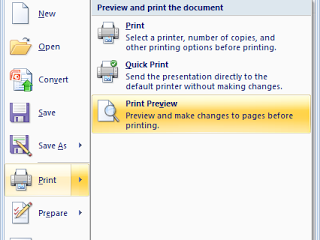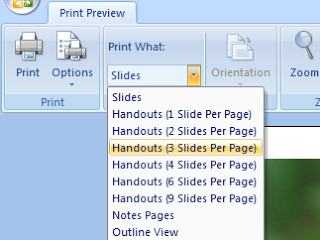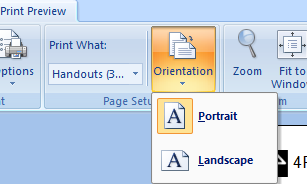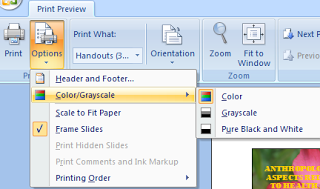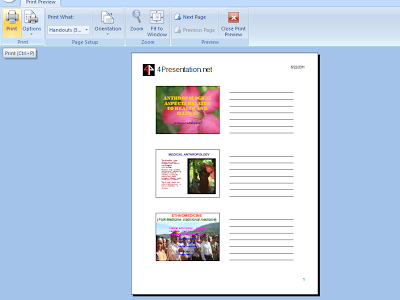Presentations are usually printed in a handout. Handouts are useful to guide the audience who watch your presentation and need a place to note things that were presented. Or maybe you should print a PowerPoint presentation for your reference and archive. Here, we will explain how to create and print handouts on Powerpoint.
- First, open a presentation file that you want to print. Then, click
 , click the arrow next to Print menu, and then Print Preview
, click the arrow next to Print menu, and then Print Preview
- In the Page Setup group, click the arrow under Print What, and then select the handout layout option that you want from the list.
The Handouts (3 Slides Per Page) format provides lines for the audience to take notes.
- To specify the page orientation, click the arrow under Orientation, and then click Landscape or Portrait. If you want to print handouts in Color, Grayscale, or Pure Black and White, click the arrow next to Option, point to Color/Grayscale, and then choose click Color, Grayscale, or Pure Black and White.


- And the last, print handouts, click Print on the Print tab or shortcut (ctrl + P)

Good luck, we hope you like this tutorial article.