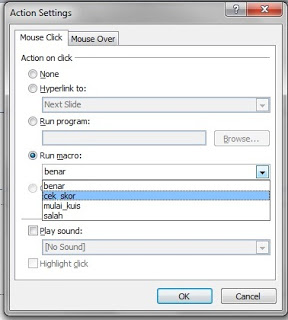1. Open the Power Point application program
2. In the first slide and write a welcome bit of information about how to take tests
3. Still on the first slide, set the button labeled “Start” / “Start”
4. Open a new slide, slide in the second and so on, make a choice questions and answers.
5. One slide contains one item, so if the test consists of 10 questions, then we will create questions from slide to slide into the 2 to 11.
6. Further make one more slide to cover and do not forget to prepare the key to check the score.
7. Then press Alt + F11 to bring up the Macro Window
8. Once the macro window opens, select Insert > Module, then Copy-Paste the following script:
Dim nilai As Integer
Dim konfirmasi As String
Sub mulai_kuis()
nilai = 0
ActivePresentation.SlideShowWindow.View.Next
End Sub
Sub benar()
konfirmasi = MsgBox(“Are you sure with your answer?”, vbYesNo, “Check the answer!”)
If konfirmasi = vbYes Then
nilai = nilai + 10
ActivePresentation.SlideShowWindow.View.Next
End If
End Sub
Sub salah()
konfirmasi = MsgBox(“Are you sure with your answer?”, vbYesNo, “Check the answer!”)
If konfirmasi = vbYes Then
ActivePresentation.SlideShowWindow.View.Next
End If
End Sub
Sub cek_skor()
MsgBox (“Your score is ” & nilai)
konfirmasi = MsgBox(” Want to repeat? “, vbYesNo)
If konfirmasi = vbYes Then
ActivePresentation.SlideShowWindow.View.First
End If
If konfirmasi = vbNo Then
ActivePresentation.SlideShowWindow.View.Next
End If
End Sub
9. close the macro window, then
- In the first slide: Kilik button “Start” then select Insert > Action, click Run Macro > mulai_kuis
- On slide 2 to slide to 11: each of the answers (the text can also be), give the action by: Select button > Click the Insert Menu > Click on Icon Action > Run Macro > Select “benar” for correct answers and “salah” for wrong answers.
- On the last slide: select the “Check Answer” and then click Insert > Action > Run Macro > cek_skor
10. In order to test participants did not press the button which is provided in addition, better disable click on all slide (read here: Disable Mouse Click (all slides))
11. Your last save file. For PowerPoint (2007 and 2010) save with PPTM format (PowerPoint Macro – Enabled Presentation)