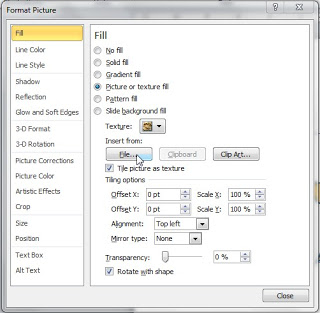Often we see a picture or photograph a rectangular (landscape or portrait). if you get bored with these forms, in Powerpoint you can change the image frame to be more shapes. for this time 4Presentation will give examples of star shape. You can be creative and change according to much that the same way. please refer to the.
1. Open the shape gallery by clicking the Insert Shapes, and then click the Shapes button.
2. Choose one of the stars in the category of Stars and Banners.
3. Draw a star shape on the slide. Change the size of the star as needed.
4. Right-click on a star, and choose Format Shape to open the Format Shape dialog box.
5. In the Format Shape dialog box, select the Fill tab and click the Picture or Texture fill.
6. Click the File button, select an image / photo in Picture box will be a star.
7. Click Insert and Close the dialog box to return to your slide.