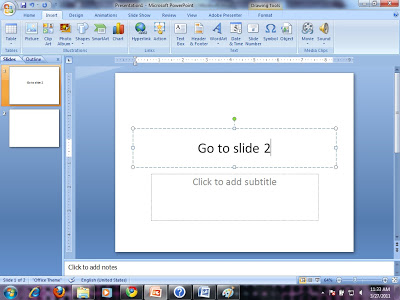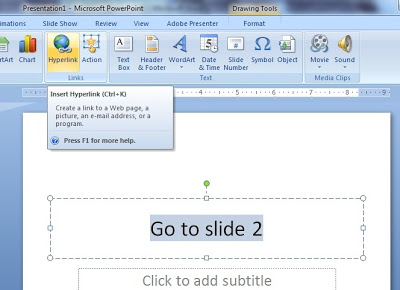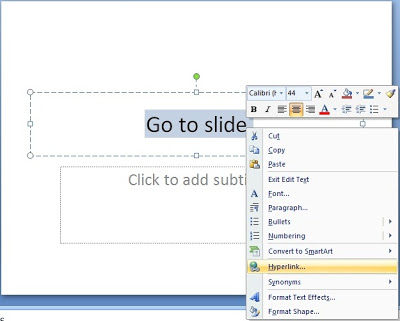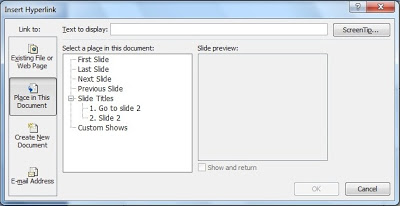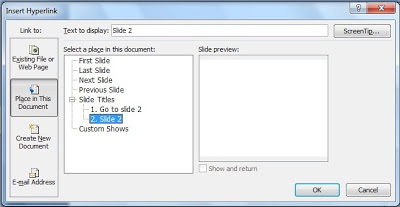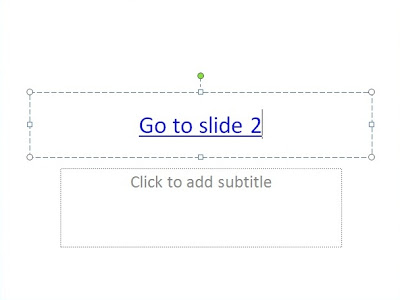This tutorial for you that use Microsoft Powerpoint 2007. Open your PowerPoint Presentation. A hyperlink is a connection from one slide to another slide in the same presentation (such as a hyperlink to a custom show ) or to a slide in another presentation, an e-mail address, a Web page, or a file.
You can create a hyperlink from text or from an object, such as a picture, graph, shape, or WordArt .
Create a hyperlink:
To a slide in the same presentation
To a slide in a different presentation
To an e-mail address
To a page or file on the Web
To a new file
But now, we will learn to create a hyperlink to a slide in the same presentation. And other in next post.
- In Normal view, select the text or the object that you want to use as a hyperlink. For example we use text “Go to slide 2.

- Block the text then click Insert tab, in the Links group, click Hyperlink.
 Or you can block the text then right click, click hyperlink.
Or you can block the text then right click, click hyperlink.
- In the Hyperlink menu, click in Under Link to, click Place in This Document.

- Under select a place in this document click the slide that you want to use as the hyperlink destination. For example:Click in under select a place in the this document, click Slide 2. Then click ok.

- Now is you click the text you will goto slide2.

Good luck.