To prevent possible problems with links, it is a good idea to copy the sounds into the same folder as your presentation before you add the sounds to your presentation.
- In the pane that contains the Outline and Slides tabs, click the Slides tab.
- Click the slide to which you want to add a sound.
- On the Insert tab, in the Media Clips group, click the arrow under Sound
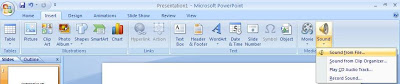
Do one of the following:
- Click Sound from File, locate the folder that contains the file, and then double-click the file that you want to add.
- Click Sound from Clip Organizer, scroll to find the clip that you want in the Clip Art task pane, and then click it to add it to the slide.
When you insert a sound, you are prompted with a message asking how you want the sound to start: automatically (Automatically) or when you click the sound (When Clicked).
- To automatically start the sound when you show the slide, click Automatically.
The sound plays automatically when you show the slide unless there are other media effects on the slide. If there are other effects, such as an animation, the sound plays after that effect. - To manually start the sound when you click it on the slide, click When Clicked.
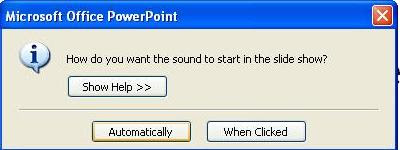
Good Luck.
