The pointer in PowerPoint is a really good tool to draw attention to elements you want your audience to focus on. While you are running your presentation, you can activate the pointer and then draw, write or highlight anything you want on the screen. This is a visual aid for your audience and so this tool is only available when you are running your presentation.
To activate the pointer, right click on any slide and select Pointer Options > Pen. There are three options available for the pointer:
- Arrow – this is the default pointer and is good for pointing at things.
- Pen – the pen pointer is good for drawing a circle around things and for impromptu writing.
- Highlighter – the highlighter pointer applies a highlight background, similar to the highlighting you can do in Microsoft Word.
To use the pen and highlighter, you will need to click and drag.
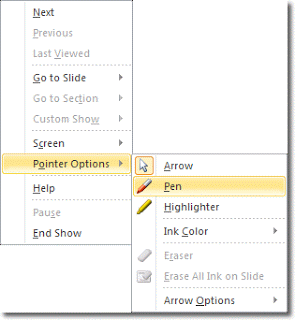
You can change the colour of the ink used by right clicking again and selecting Pointer Options > Ink Colour. Select the new colour and it will be used on all new drawings. It won’t affect anything you’ve already drawn.
Here’s an example of the highlighter in use:

You can change the ink colour of the highlighter in the same way that you can change the ink colour for the pen pointer.
At the end of your presentation, if you’ve drawn anything on a slides, PowerPoint asks whether you’d like to keep your ink annotations.
