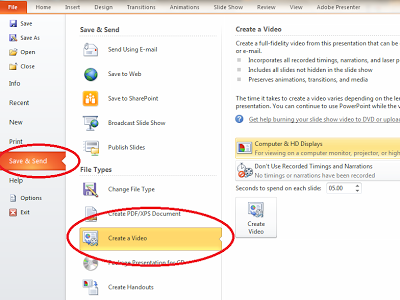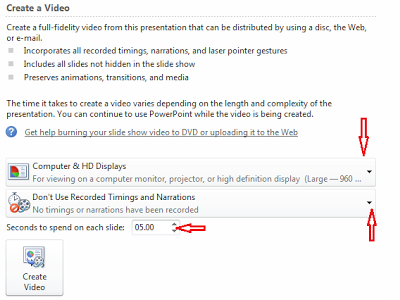This article is a continuation of earlier article, PowerPoint 2010: working with movie. Here we are going to talk about something new in PowerPoint 2010 are turn the presentation into a video. But this time it will be explained that how do we turn the presentation to video. Well, here are the steps:
- The first certainly, create your presentation. Or you can open the presentation that you have made. You can record and time narration in a slide show and turn your mouse into a laser pointer. Save the presentation.
- On the File menu, click Save & Send. On File Types group, click Create a Video.

- To display all video quality and size options, under Create a Video, click the Computer & HD Displays down arrow.
- To create a video with very high quality, yet a large file size, click Computer & HD Displays.
- To create a video with a moderate file size and medium quality, click Internet & DVD.
- To create a video with the smallest file size, yet low quality, click Portable Devices.
As a suggestion, maybe you don’t know the difference between these options, so you have to test it to see which option meets your needs.
- Click the Don’t Use Recorded Timings and Narrations down arrow and then, do one of the following:
- If you did not record and time voice narration and laser pointer movements , click Don’t Use Recorded Timings and Narration. The default time spent on each slide is set to 5 seconds. To change that, to the right of Seconds to spend on each slide, click the up arrow to increase, or the down arrow to decrease the seconds.
- If you recorded and timed narration and pointer movements , click Use Recorded Timings and Narrations.

- Click Create Video.
- In the File name box, enter a file name for the video, browse for folder that will contain this file, and then click Save. You can track the progress of the video creation by looking at the status bar at the bottom of your screen. The video creation process can take up to several hours depending on the length of the video and the complexity of the presentation. For longer videos, you can set it up so that they create over night. That way, they’ll be ready for you the following morning.
- To play your newly-created video, go to the designated folder location, and then double-click the file. Good luck, guys.