PowerPoint 2010: Trim Audio Clip – You can trim audio at the beginning and end of each clip. Perhaps, a narration discusses a subject that is not pertinent to the message of your audio clip or you want to shorten the audio to fit with the timing of your slides.
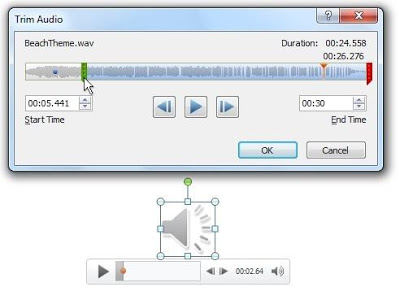
- Select the audio clip, and then press Play.
- Select the video on the slide.
- Under Audio Tools, on the Playback tab, in the Editing group, click Trim Audio.
- In the Trim Audio dialog box, do one or more of the following:
- To trim the beginning of the clip, click the start point (shown in the image below as a green marker, on the far left). When you see the two-headed arrow, drag the arrow to the desired starting position for the audio clip.
- To trim the end of the clip, click the end point (shown in the image below as a red marker, on the right). When you see the two-headed arrow, drag the arrow to the desired ending position for the audio clip.
