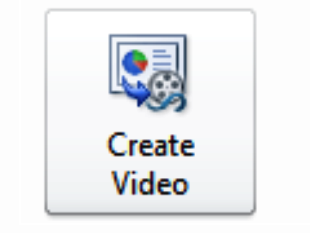
Does PowerPoint can turn the presentation into a video? Yes, of course. That is one of the new in PowerPoint 2010.
Why do we need to turn it into a video? Because when you want to distribute and share your presentation to others and you want to give a high-fidelity version of your presentation to colleagues or customers (either as an e-mail attachment, published to the web, on a CD or DVD), save it and let it play as a video. Making it easier for you to distribute, and easier for recipients to view.
In PowerPoint 2010, you can save your presentation as a Windows Media Video (.wmv) file, and distribute it confidently, knowing that your animated, narrated, multimedia presentation will play without a glitch. It will make you look more professional, like our slogan “We create powerpoint templates and tutorials to make your presentation higher level and more professional“
Some tips to remember when recording your presentation as a video:
- You can record and time voice narration and laser pointer movements in your video.
- You can control the size of the multimedia file and the quality of your video.
- You can include animations and transitions in your movie.
- Viewers do not need to have PowerPoint installed on their computers to watch it.
- If your presentation contains an embedded video, the video will play correctly without your needing to control it.
- Depending on the size your presentation, creating a video can take a long time to create. The longer the presentation and the more animations, transitions, and other media that you include, the longer it will take. However, you can continue to use PowerPoint while you wait.
Are all parts of the presentation can be included in the video? No, there are several items will not be included in a video that you create using PowerPoint:
- Media inserted in previous versions of PowerPoint. To include these, you can upgrade the media or the document.
- QuickTime media (unless you have a 3rd-party QuickTime code ffdShow, installed) and you must optimize for compatibility
- Macros
- OLE/ActiveX controls
Okay, so how do we turn the presentation to video? That we will explain in the next article, PowerPoint 2010: turn presentation into a video.
