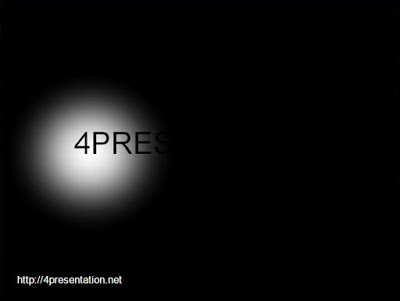Did you ever see the spotlights on the stage, a moving player to shine on stage. Now we will try to create stage lighting effects (Masking Animation) are in PowerPoint. Curious? Here are the steps:
- Open your PowerPoint program.
- Create a dark background.
- Create text boxs “4PRESENTATION ” and match the letters with the background color.
- Create shadow effect stage light. For example, here I use the white color (bright colors, yellow) with the following details:
> Create a circle with a white color and the color line made “no line” (without the edge of the circle line)
> Select the circle then give the effect of color (fill effects) Gradient tab, select the two colors, white berries to color 1 and color 2
> and set the transparency from 0% to 100%
> Select the shading styles from center
> select the first variant
> then, click “OK” - And set the order with the arrangement, the rear is the background color, then the effect of the circle, then at the front it says “4PRESENTATION” which would be the effect of masking.
- Insert animation that runs on a circle with “custom animation” and pass the text boxs “4PRESENTATION”
- Ta Ra!! Animation masking has finished.
NOTE : this tutorial special for powerpoint 2003. but you can also make it from powerpoint 2007 or 2010 with change step 4. make your creation..!!! Good luck..!!!!