Scrolling News Ticker – In this tutorial, you will learn how to create a Scrolling News Ticker which can be placed at the bottom or top of the slide for you to display any news and information
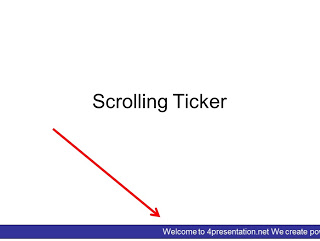
- First, add a textbox onto the slide.
- Type in the news and information that you want to display to the audience.
- Now, move the textbox off the slide so that it can’t be seen on the slide itself. Place the textbox on the bottom left, just beside the edge of the slide.
- Click Slide Show > Custom Animation.
- Select the textbox, then click Add Effect > Entrance > Crawl In.
- Set the Direction: “From Bottom” to “From Right”.
- Now, right click on the effect and select Timing.
- Click on the Speed input field and type in “20 seconds”. You can also set a speed of your preference.
- Click on the Repeat dropdown field and select “Until End of Slide”. This allows the ticker to scroll forever.
- Finally, click Ok to apply the changes.
Note: that if you want to do this on multiple slides, add the ticker onto the Slide Master (Click View > Master > Slide Master), instead of the current slide.
